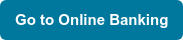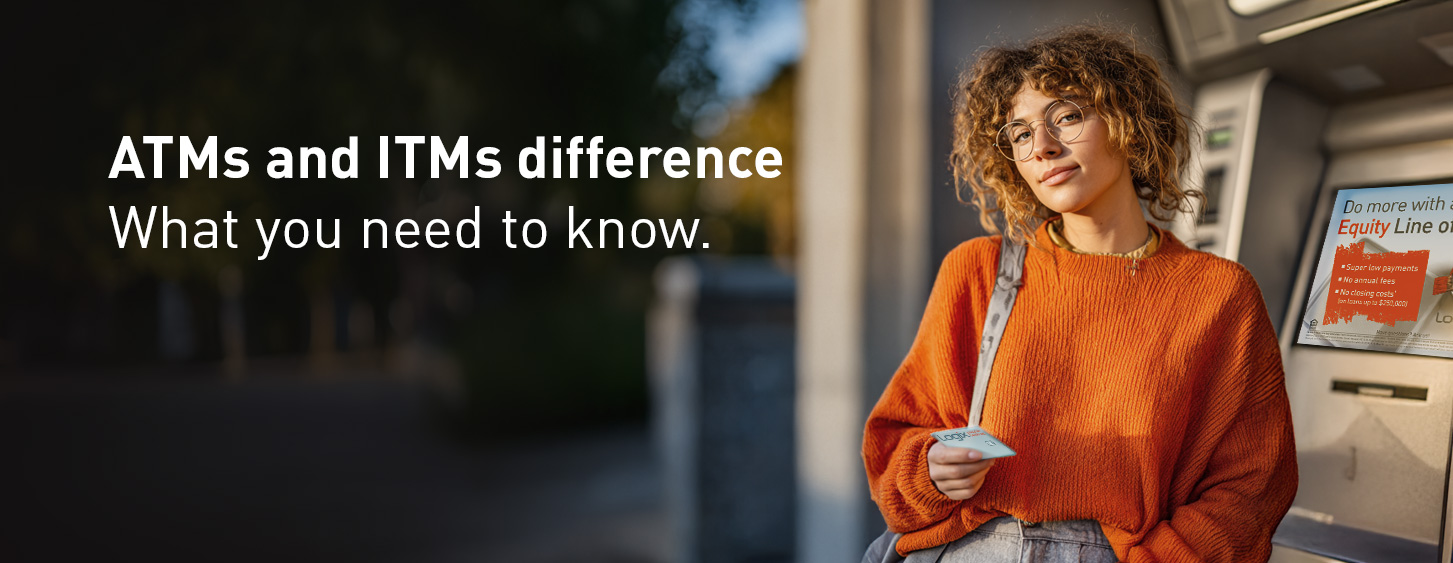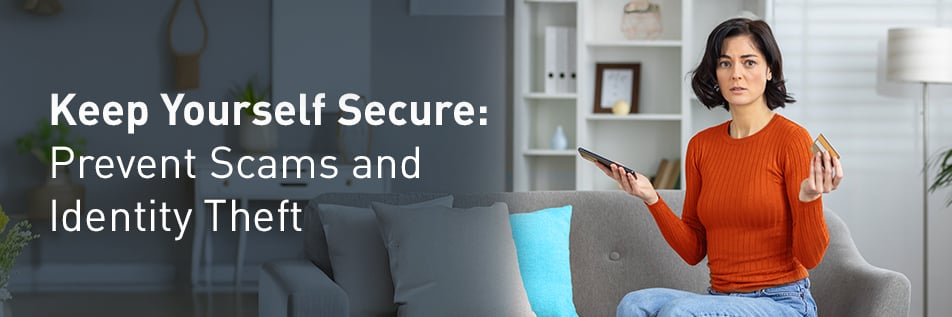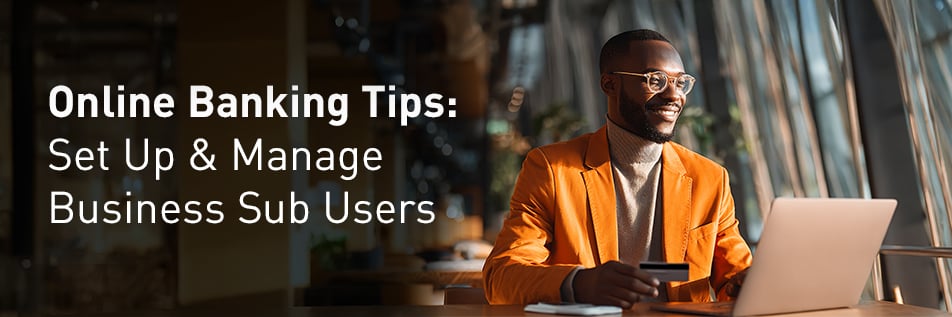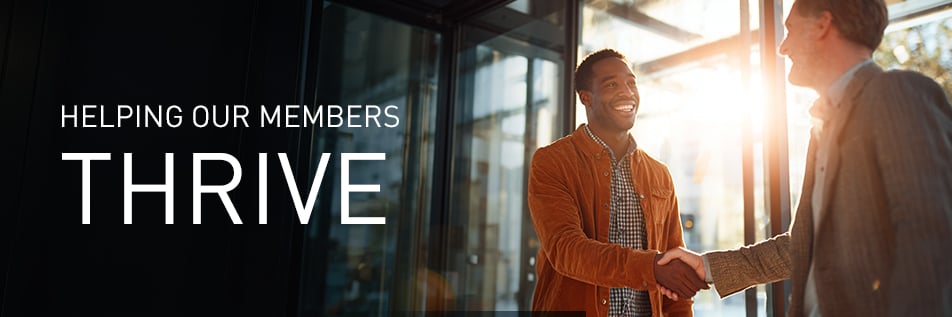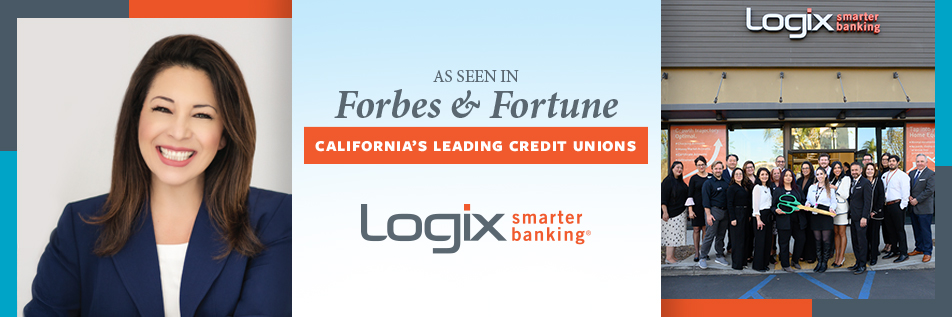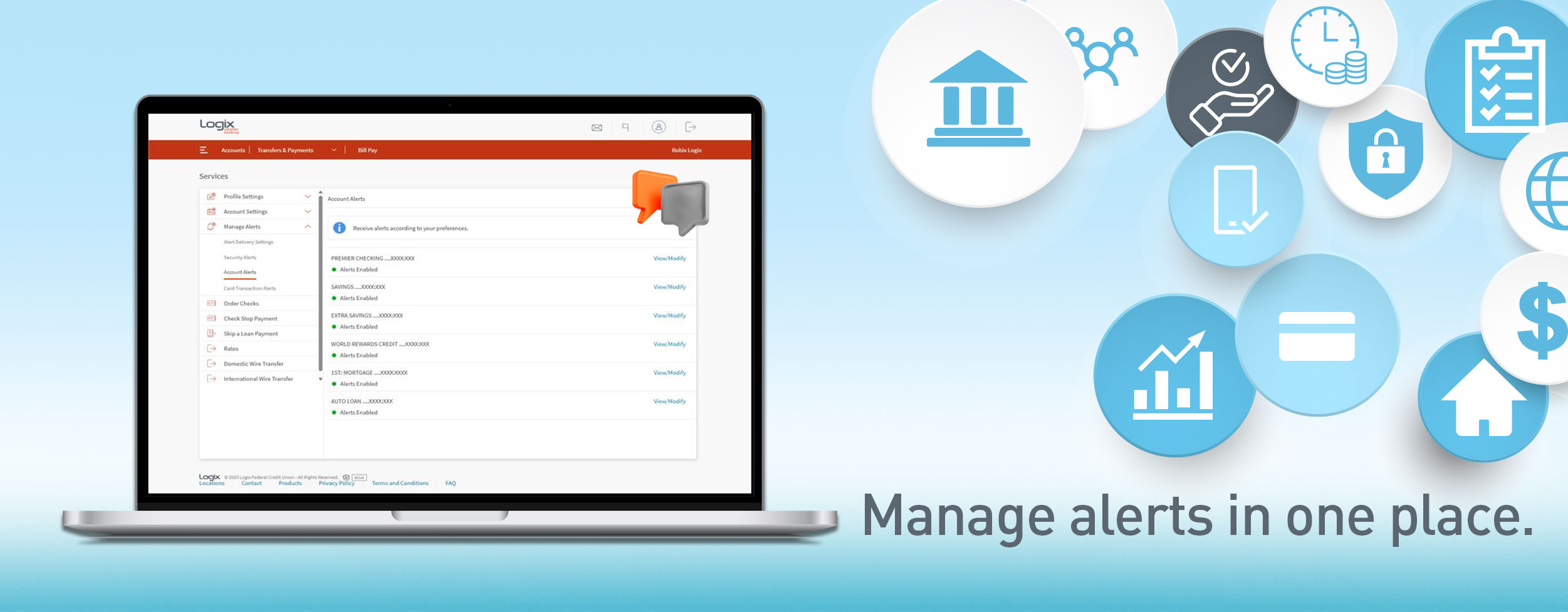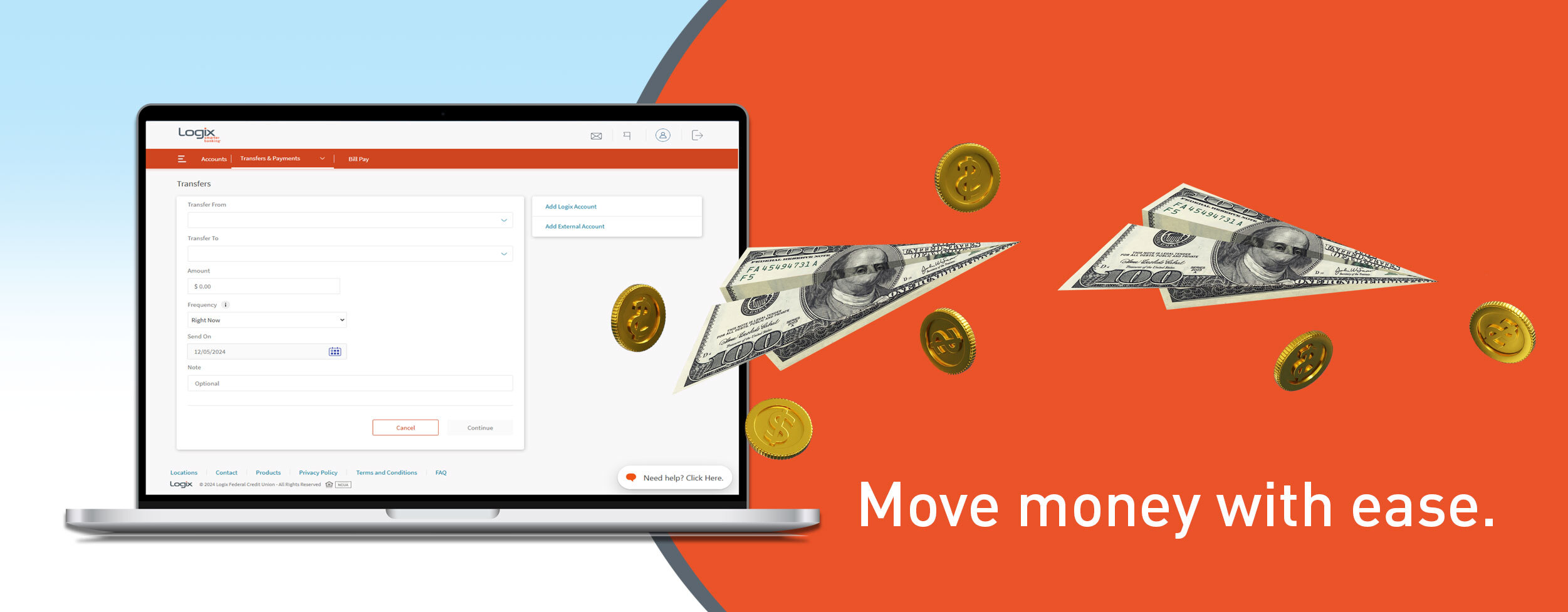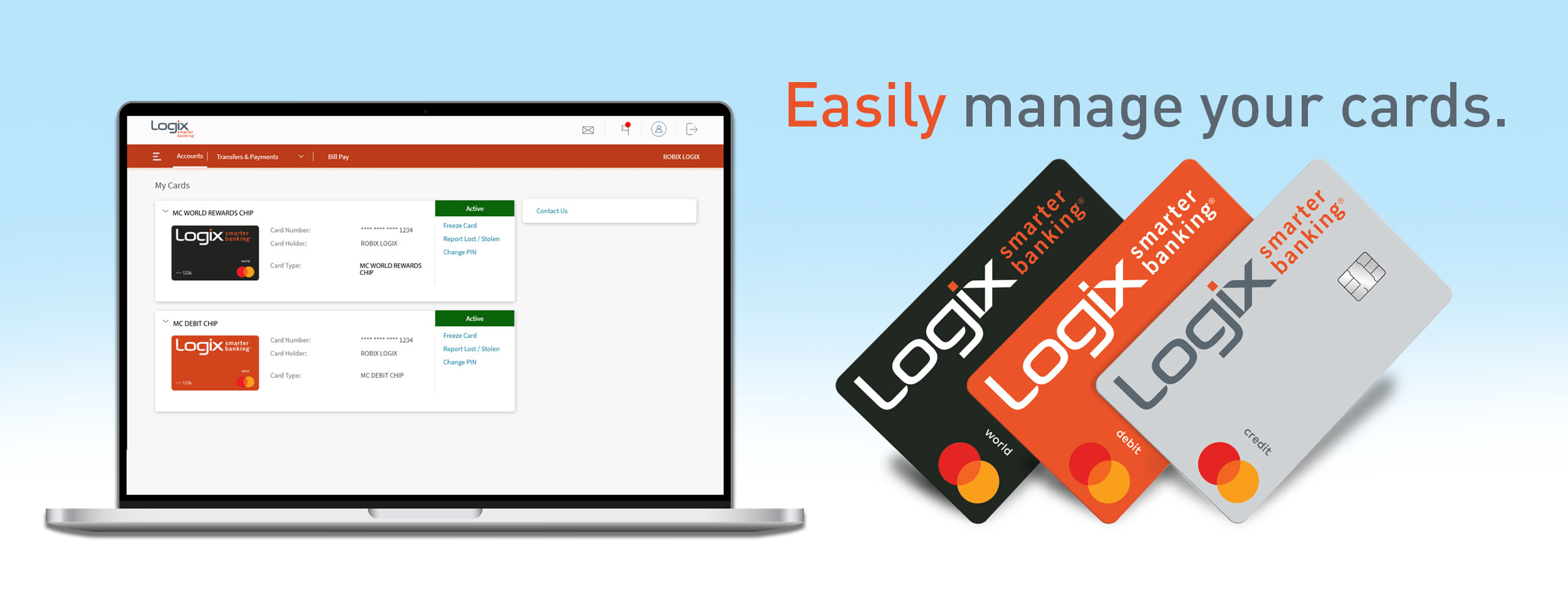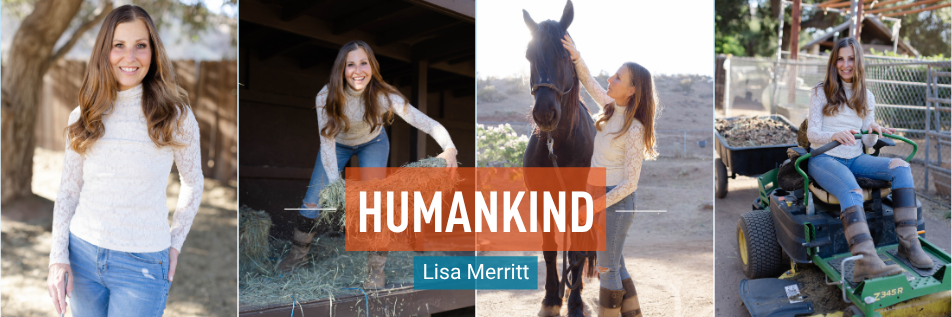Managing sub users on your business accounts is now more convenient and secure with our enhanced platform. Easily add, remove, or update sub users in a few straightforward steps.
For detailed instructions on creating and modifying sub users, please continue reading below.
Creating a Sub User
STEP 1
Once the Authorized Signer or Administrative 'Admin' User for the business accounts has signed into online banking, locate and select the menu icon (three horizontal lines) in the upper left corner.

STEP 2
From the drop-down menu, select Sub User Maintenance.
.jpg?width=350&height=596&name=Image%202%20-%20Job%20Aid%20External%20(1).jpg)
STEP 3
Click Create a sub user.

STEP 4
The Create Sub User - User Details screen will appear.

STEP 5
Fill out the following highlighted fields.

Alert: It is important that you read and understand the disclosure at the bottom before clicking Continue.
STEP 6
Once you've clicked continue, the Create Sub User - Verify Details screen will appear.
.jpg?width=800&height=661&name=Image%206%20-%20Job%20Aid%20External%20(1).jpg)
STEP 7
In the Account Access section, choose the accounts the sub user will be able to access. In the Feature Permissions section, select the specific features you wish to grant to the sub user. When you have finished making your selections, click Create User.

STEP 8
The Create Sub User - Acknowledgement screen will appear, displaying the User Details (Full Name, Username, Primary Phone, and Email).

Note: The new sub user will be prompted to create a new password at their next sign in.
First Time Sub User Sign On
STEP 1
The sub user will log into online banking using the username and password created by the Authorized Signer or Administrative 'Admin' User.

STEP 2
Once the Change Password screen appears, the sub user will create a new password and click Set Password.

STEP 3
Upon logging in, the sub user will only see the accounts and features that have been specifically authorized for them by the Authorized Signer or Administrative 'Admin' User.
Example: As seen in the example below, the menu only displays the accounts and features allowed by the Authorized Signer or Administrative 'Admin' User to the sub user.


Sub User Modification
STEP 1
To modify a sub user's permissions, the Authorized Signer or Administrative 'Admin' User should sign into online banking and select the menu icon (three horizontal lines). From the menu, choose the Sub User Maintenance drop-down and click All Users.

STEP 2
The Sub User Maintenance screen will appear, displaying all sub users.

STEP 3
To modify the Sub User, the Authorized Signer or Administrative 'Admin' User will select either View Permissions, Lock User, or Delete User.

Logix Smarter Banking is a registered trademark of Logix Federal Credit Union.