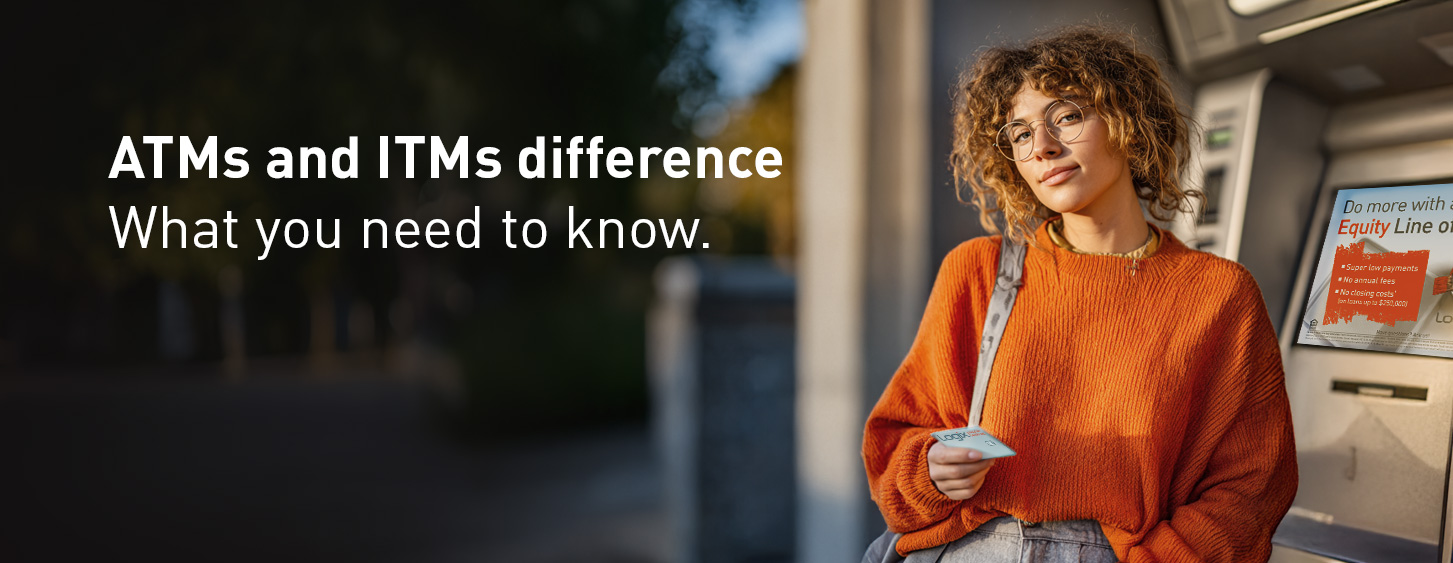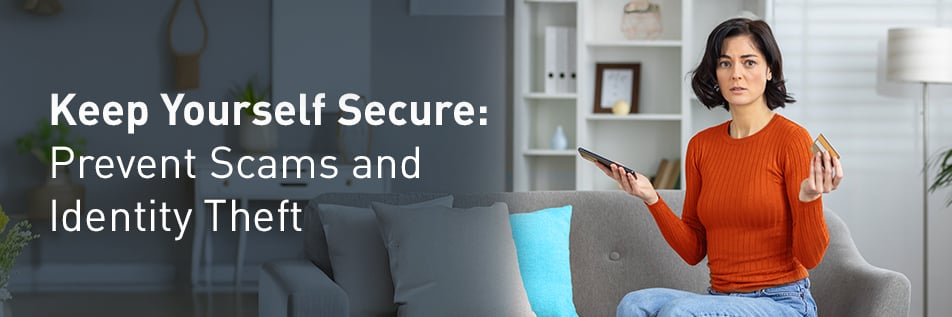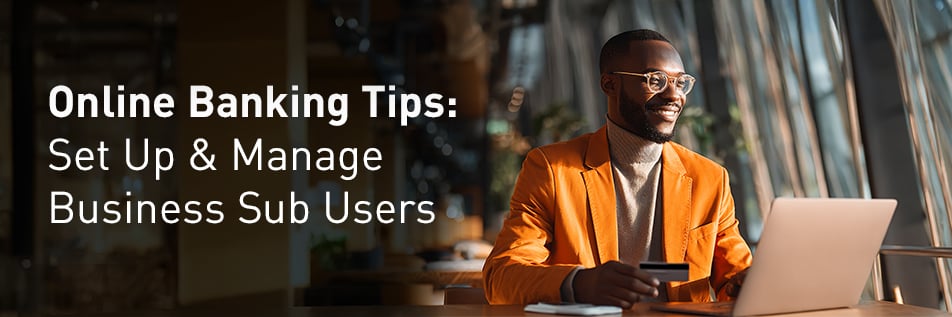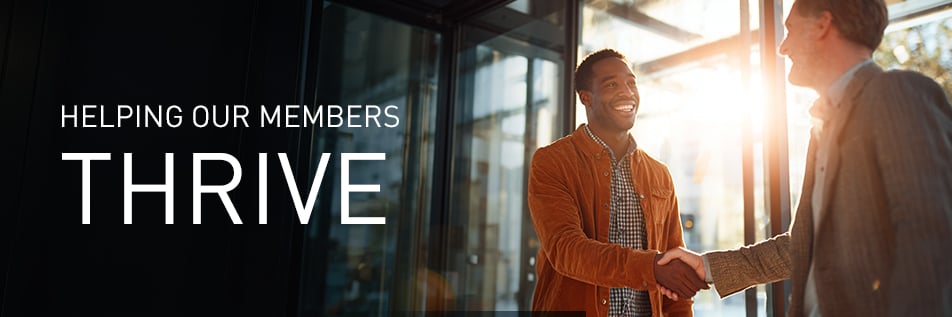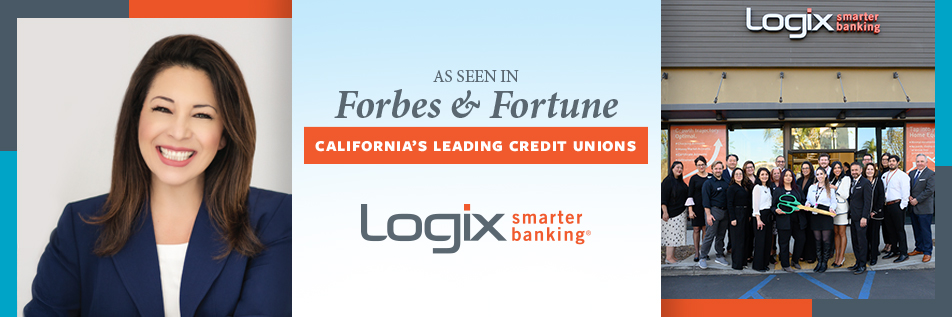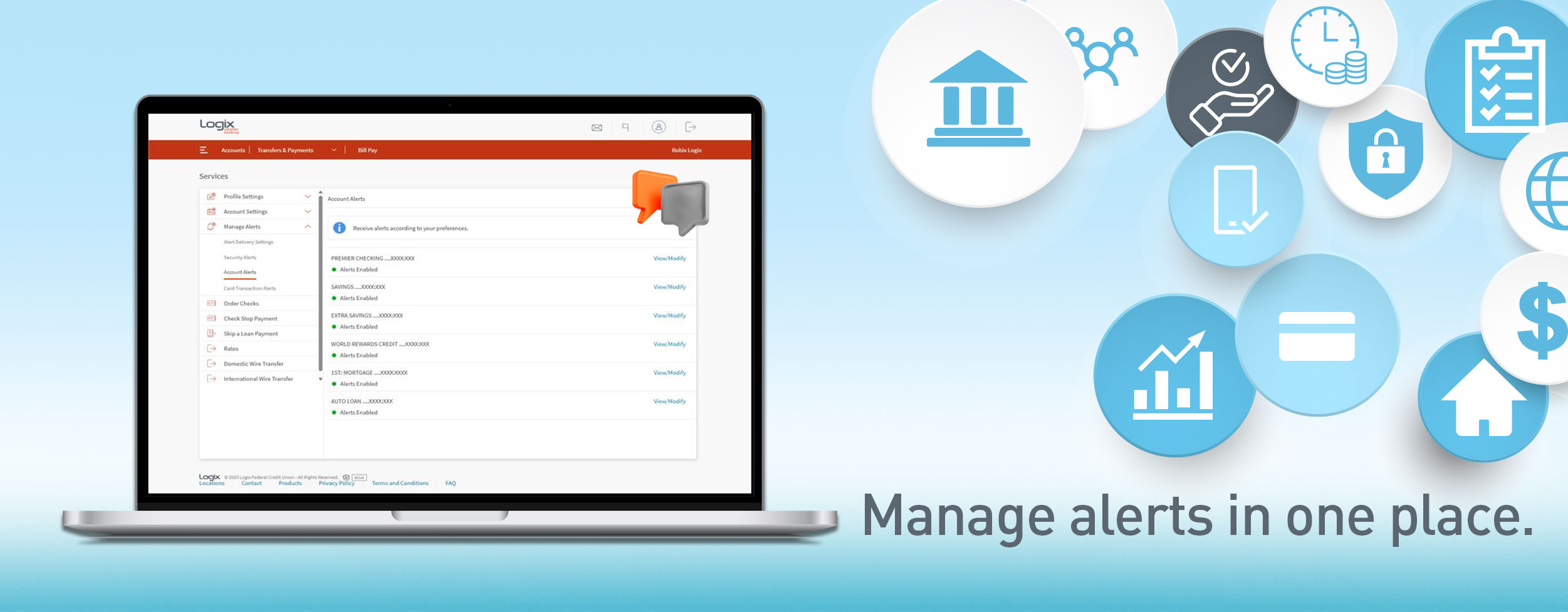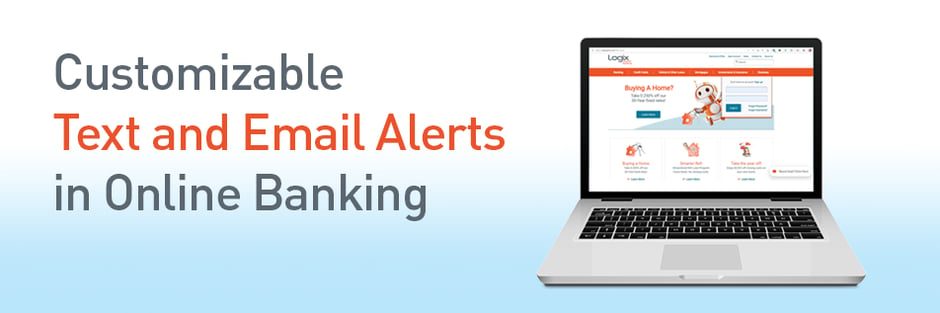
Anxiously waiting for a deposit to be made on your account? Sure, you could check your account balance several times a day by logging in to your Online Banking account or through the Logix Mobile app, but there’s an easier way - text and email alerts.
Set up any text and email alerts that are customizable to you in your Logix Online Banking account. For example, you can create alerts for those moments when you're expecting an electronic deposit or withdrawal, or for when your balance goes below a certain dollar threshold. The best part? You decide what kinds of alerts you want to receive and the frequency. Choose from our provided list of alerts or create your own! You'll start receiving alerts within 30 minutes of activity on your account.
Steps to Create Text & Email Alerts
1. Log into your Online Banking account
2. Select the “Alerts” tab
3. Choose the Alert option that best describes the type of alert you want.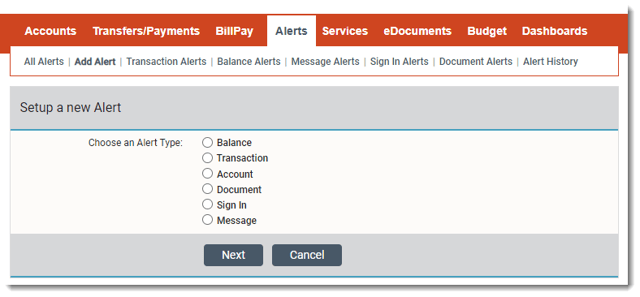
- Balance – set a dollar threshold and receive an alert when your balance goes above or below a specified amount
- Transaction – use keywords, such as a merchant name, to receive an alert for every time a deposit or withdrawal is made by that merchant
- Account – for loans or certificates on your account, set up a reminder alerts when you are approaching their due dates or dates of maturity
- Document – specify which Logix documents (account and credit card statements) you want to be alerted to when they are ready to view
- Sign In – receive alerts for every time your Online Banking account is accessed or if there is a failed access attempt
- Message – if you send Logix secured messages, set up this alert to be notified of when a response has been sent
4. Complete the alert details on the following screen (details will vary based on alert type)
- Check the boxes where you want the alert sent to (Email and/or Text). Your "primary" email and phone number will automatically populate.
- Under Send Text to, enter a text "email" address in the Other field.
- Click examples for setup based on mobile carrier. For mobile carriers not listed, run a quick online search for the SMS email to use for your mobile carrier.
- Enter your mobile phone number (without dashes), followed by the @ symbol and your mobile carrier's email address for text.
- Click examples for setup based on mobile carrier. For mobile carriers not listed, run a quick online search for the SMS email to use for your mobile carrier.
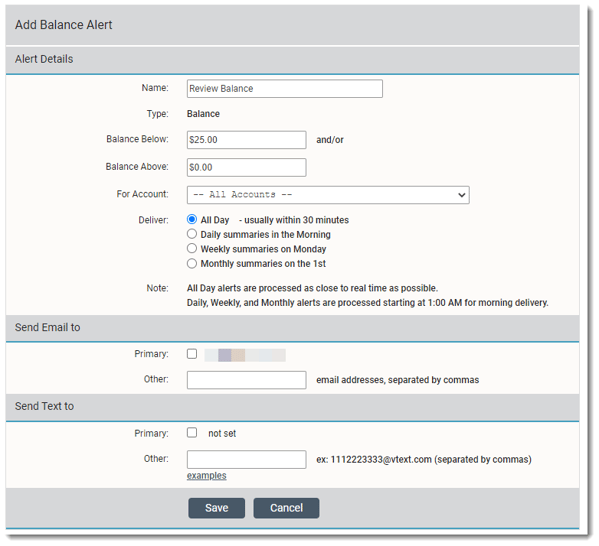
5. Save your alert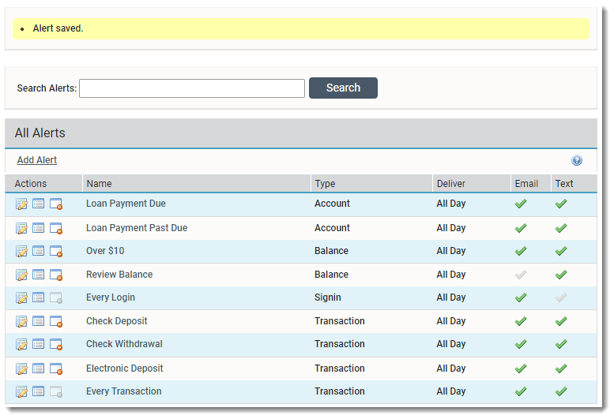
Once your shiny new alert is saved, don’t be surprised if you can hardly wait to receive a text or email with your alert. If you need to make changes to the alert or no longer need it, edit or delete it with a simple click of a button. Feel free to experiment with them!
Curious about more tips and tricks we've shared? Check them out here!
Also, if you know any Logix members who could benefit from these text and email alerts, please share this post with them.


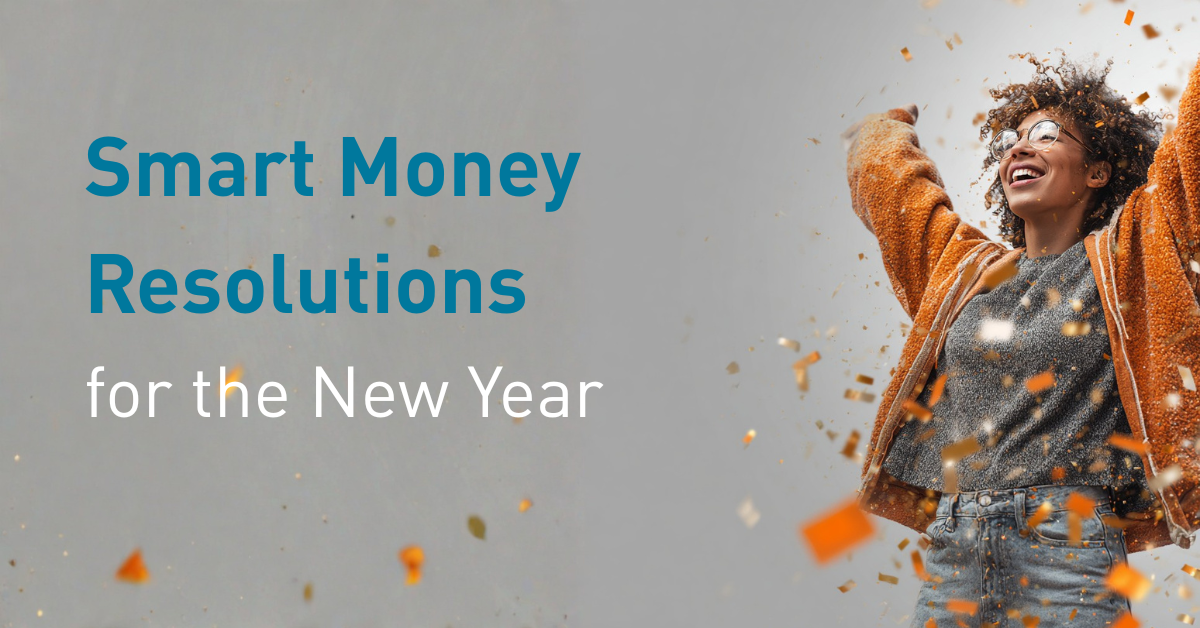

%20(952%20x%20317%20px)-2.png)