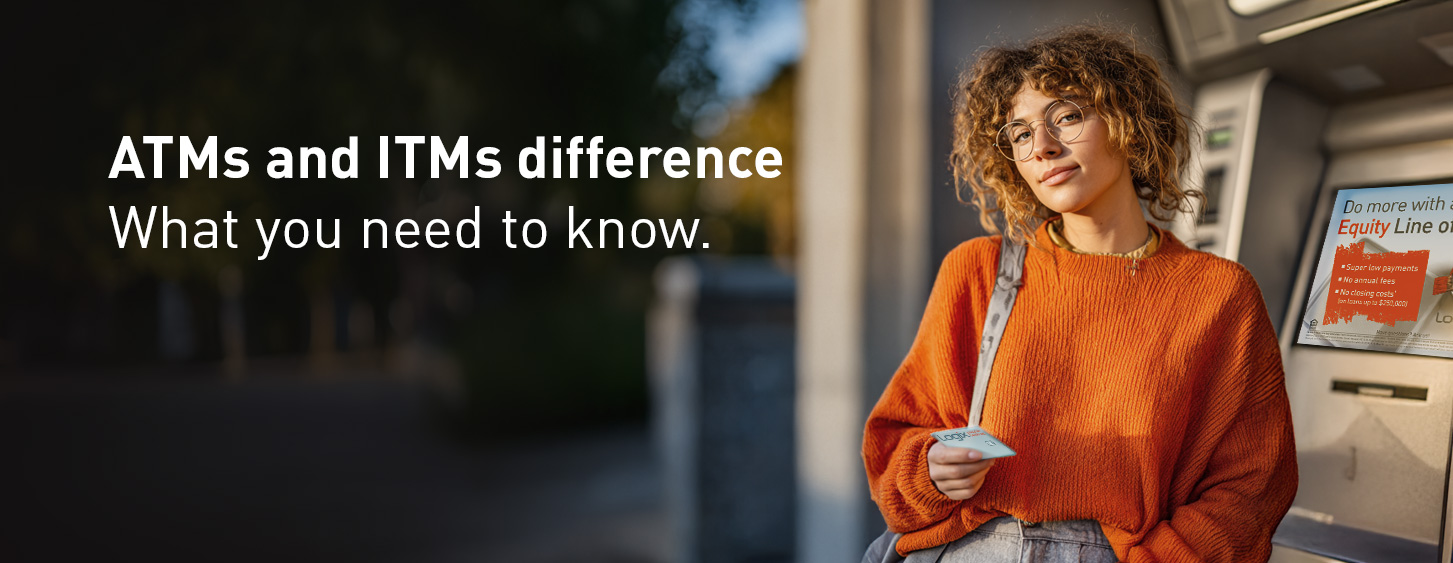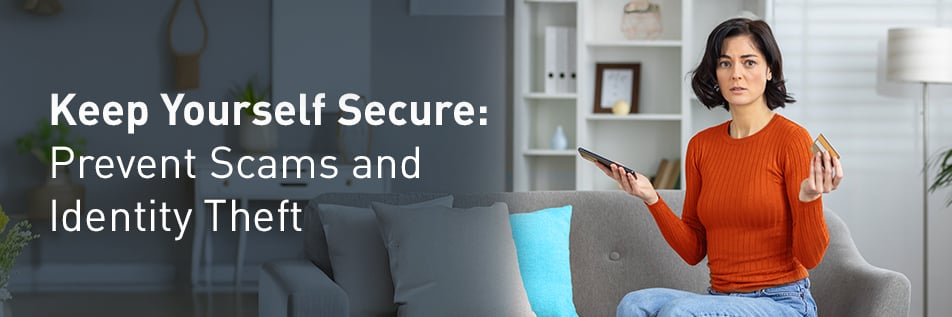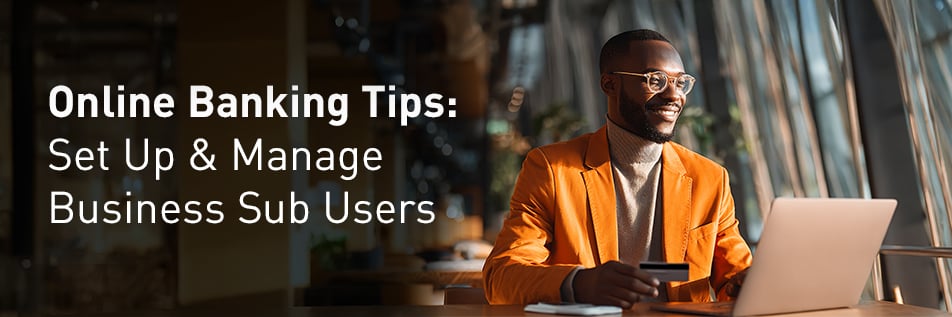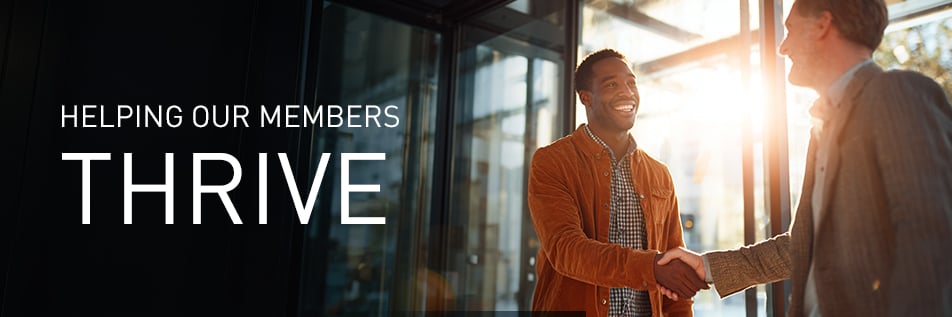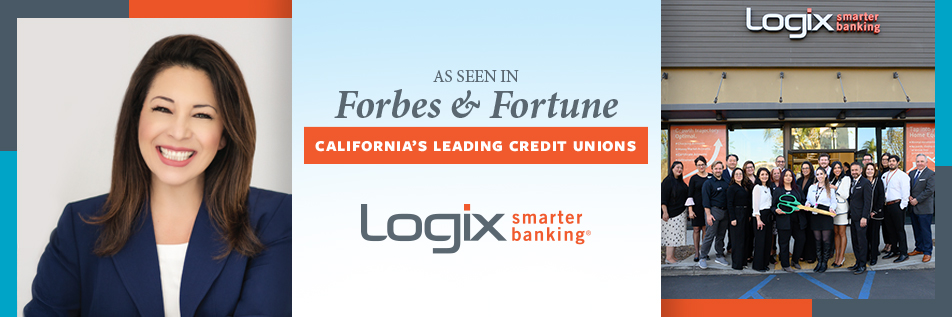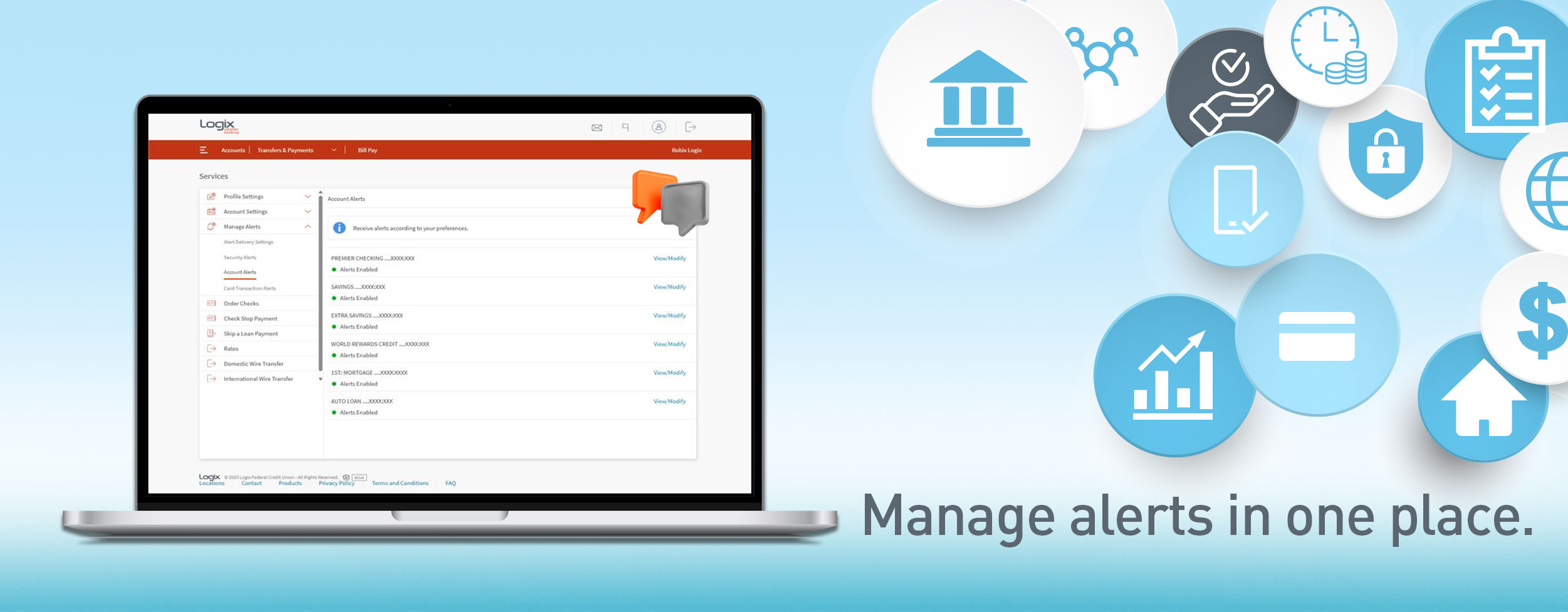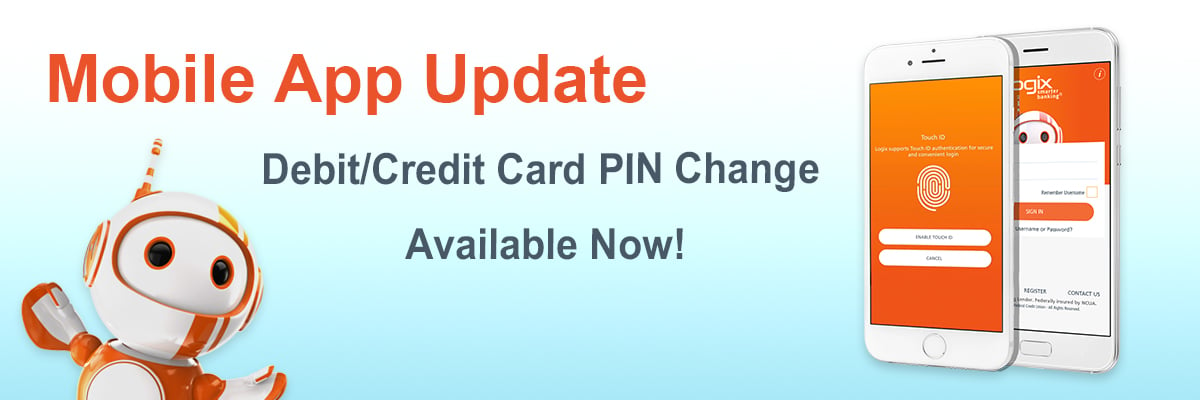
| This article addresses how to change your PIN in the Mobile App. If you’d like to learn how to change your PIN in Online Banking, please click here. |
We believe smarter banking means having options. At Logix, we try to provide our members with as many options as we can, which is why we've recently released an update to our highly rated Mobile App on Apple's App Store and Google Play! This update includes new functionality that will allow you to select a new (or change an existing) PIN for your Logix Debit or Credit cards! That’s in addition to the popular card “freeze” function and card transaction alerts already found in the Card Management area of the mobile app.
To take advantage of this new feature, simply update to the latest version of our app (Version 1.5), and the option to change PIN will be available within the More menu under Manage Cards.
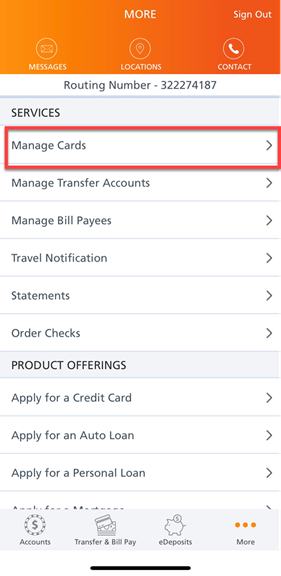
Within the Manage Cards section, you will either see the option to Activate Card & Set PIN or a button that reads Change PIN if your card is already activated.
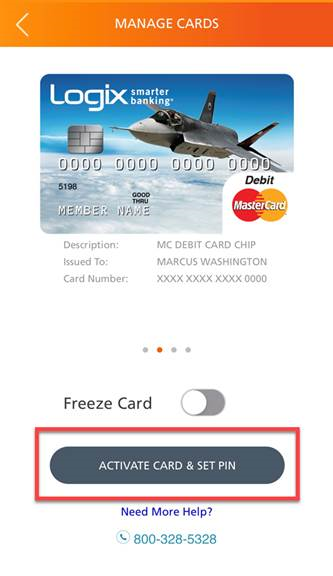
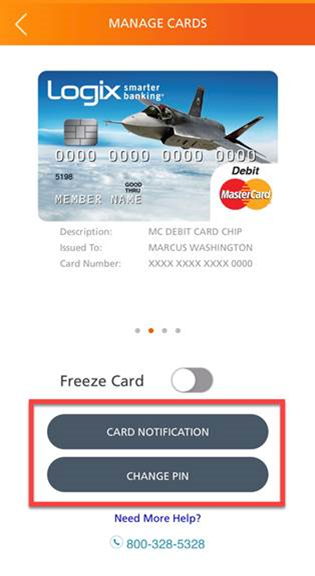
The PIN change process will require 2FA verification as shown below:
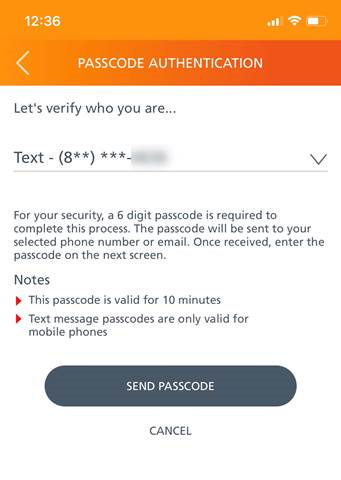
Once verified, you will be asked to type your four digit PIN twice to complete the process.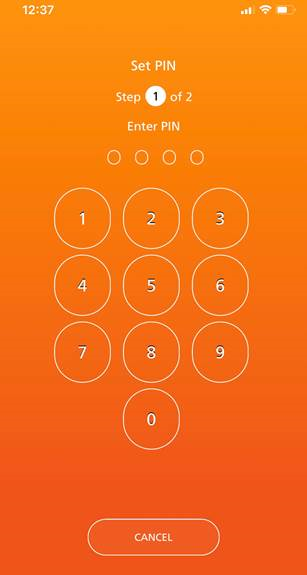
And voilà, the PIN change takes effect right away. Whether you prefer to change your Debit/Credit card PIN in person because you miss us (and we miss you too!), by using our Online Banking service, or by calling our Member Services Center, you now have the option to do this on the go!
Don't have the Mobile App yet? Simply download the FREE* app from the App Store or Google Play when you search for Logix.
------------------------------
*Please contact Logix at (800) 328-5328 or visit www.lfcu.com if you have any questions about this topic or would like to consider opening an account.
Mobile service provider data rates and fees may apply.
ATM cards are not eligible for this update.
Logix membership is required.


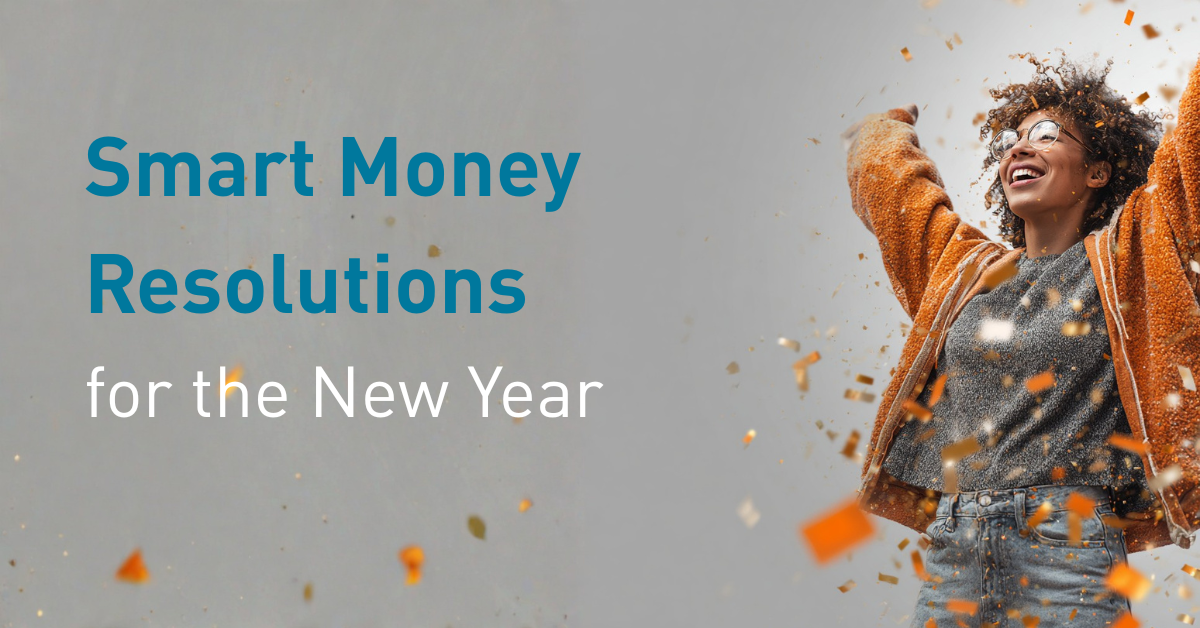

%20(952%20x%20317%20px)-2.png)