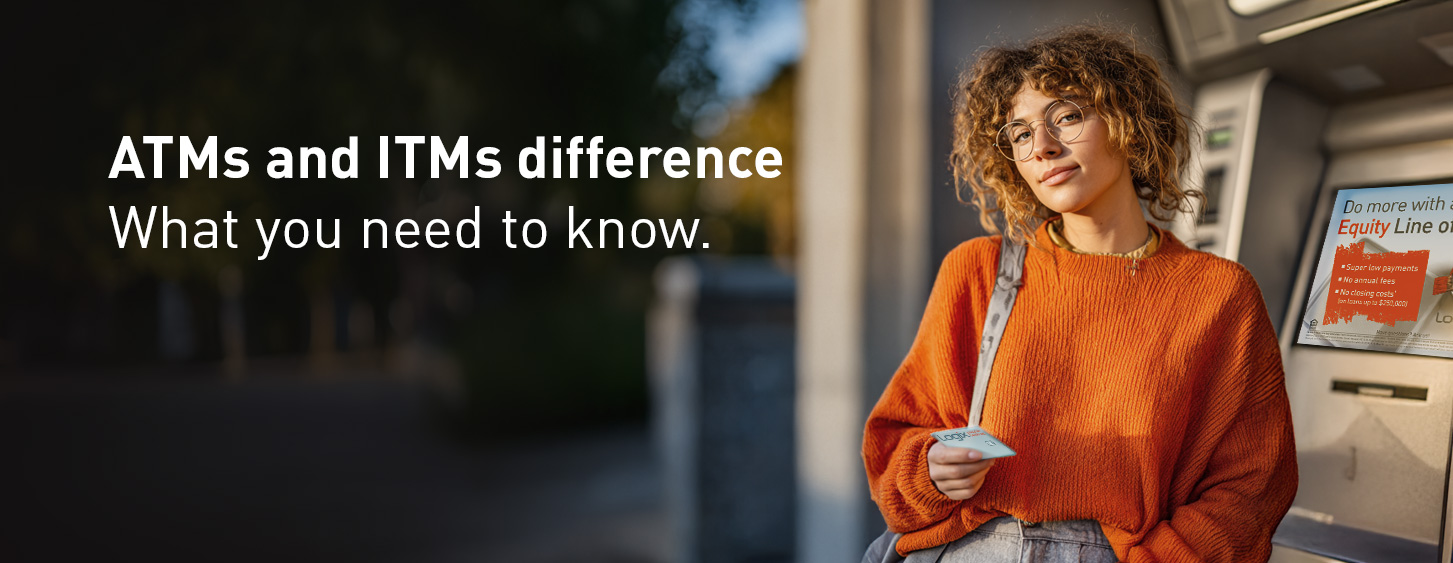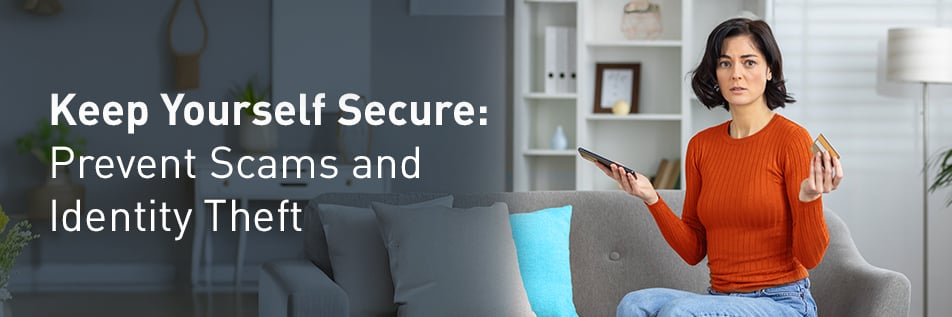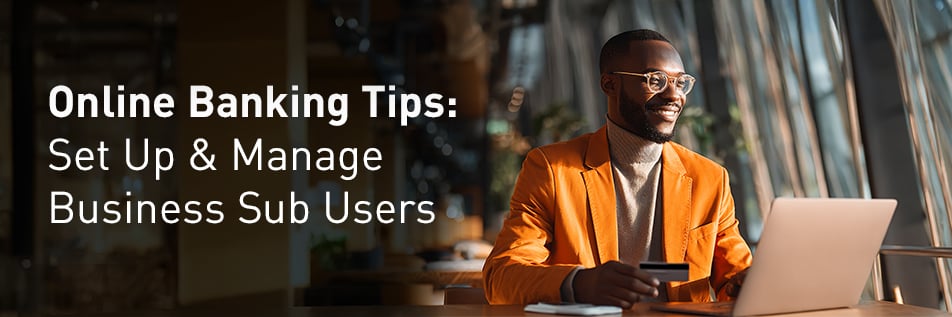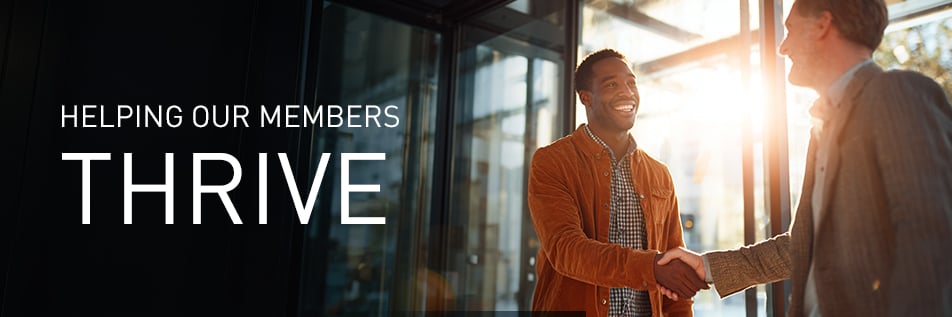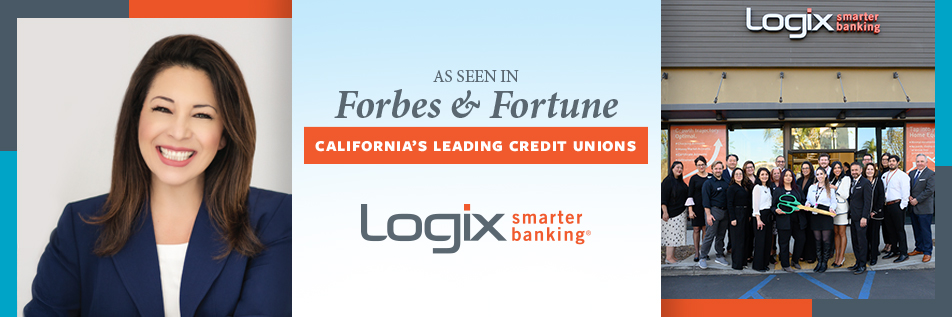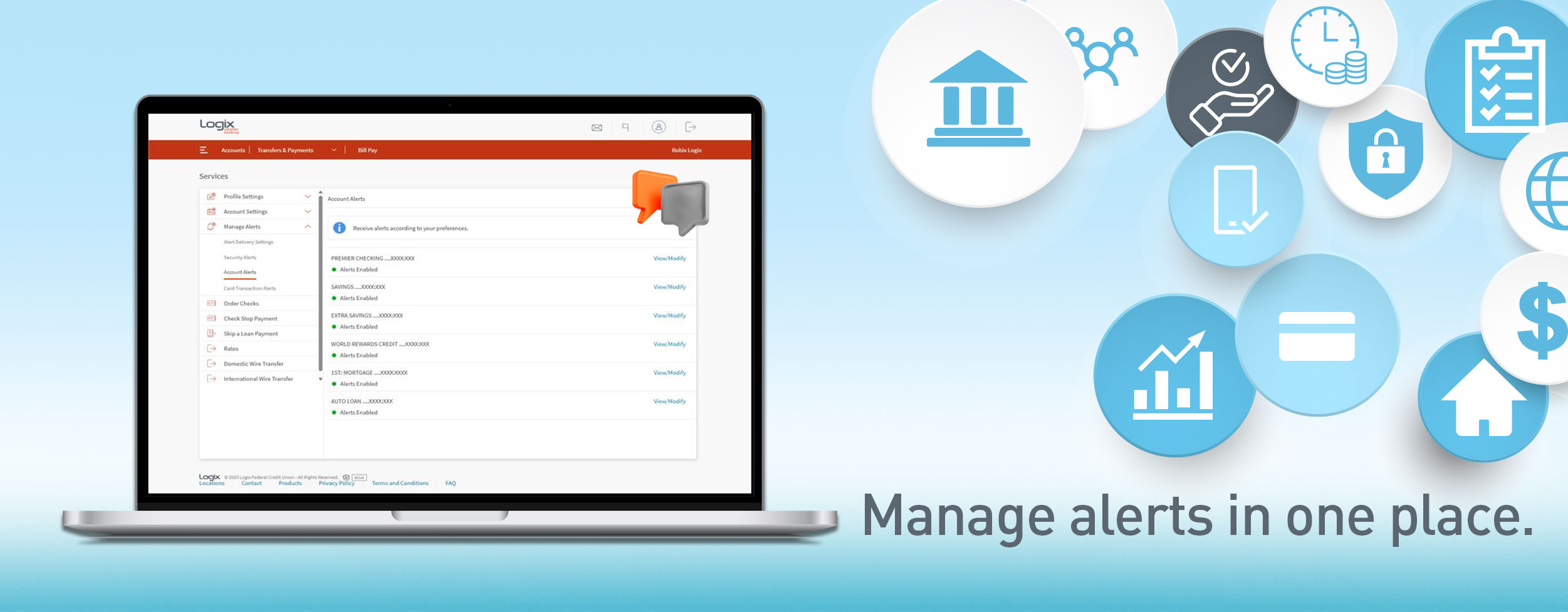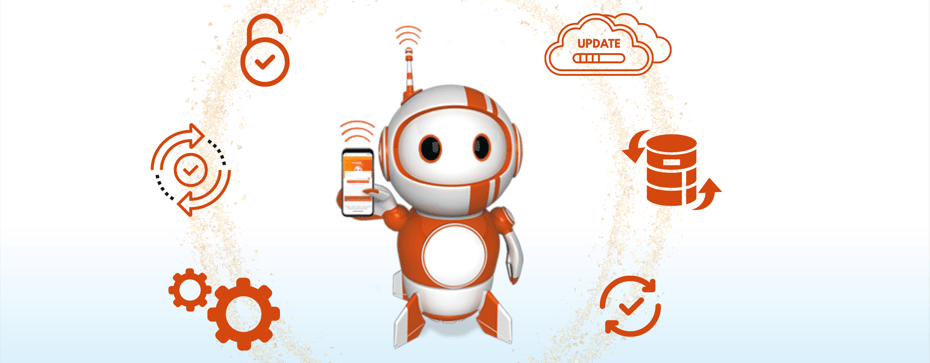
If you use an iPhone or an Android smartphone, then it's good practice to have automatic updates turned ON! Both Apple and Google regularly release updates for their smartphone operating systems (OS) and keeping up with the latest is a prudent measure, particularly from a security perspective since many of the updates address bugs in the OS that can be exploited by bad actors.
On Apple devices, turning on automatic updates isn’t exactly easy, as there are multiple steps across several screens that may confuse users. Fortunately, automatic updates are enabled by default so unless you’ve turned them off on purpose you should be good to go!
Here’s how you can check:
|
1. Go to “Settings” and select “General”
|
|
3. You’ll see the status for “Automatic Updates” (default value should be “On”) and you can tap to see the details on the next screen. 4. Ensure that all three settings are enabled.
Keep in mind that Apple regularly updates the process so these screens will likely change down the road, but the basic idea remains the same.
|
|
Along with enabling automatic updates for the operating system, it’s advisable to turn on automatic updates for your installed apps. Developers frequently update their apps to fix bugs and add new features, making it beneficial to stay updated with the latest versions. Typically, this feature is enabled by default, however, you can review and adjust your settings accordingly by following these steps:
|
|
The process on Google devices is similar. Start by going to "Settings" and then search for “Automatic Updates.”
Keep in mind that both Apple and Google will stagger releases over the course of several weeks (mostly to prevent all users from attempting to update within a very short window). This means that even if you hear about an important update in the news, it might take a few weeks before your phone updates automatically. In these cases, you can upgrade immediately by going to the “Automatic Updates” screen and requesting the update manually.
-------------------------
Please contact Logix at (800) 328-5328 or visit www.lfcu.com if you have any questions about this topic or would like to consider opening an account.
Logix Smarter Banking is a registered trademark of Logix Federal Credit Union. NMLS ID: 503781.
Mobile service provider data rates and fees may apply.
There is no charge assessed by Logix Federal Credit Union when you download the Logix Mobile Banking App, but message and data rates may apply. Please contact your carrier for details. App Store is a service mark of Apple Inc. Google Play and the Google Play logo are trademarks of Google LLC. Logix Federal Credit Union is not affiliated with and is a separate entity from Apple Inc., and Google LLC.

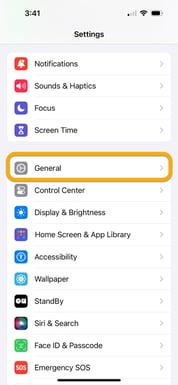
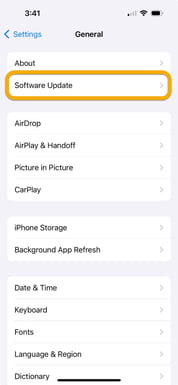
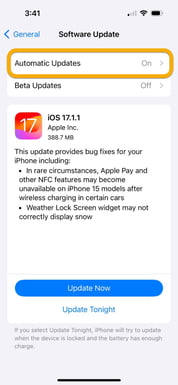
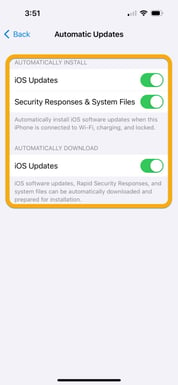

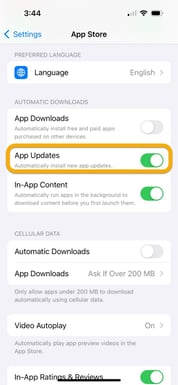
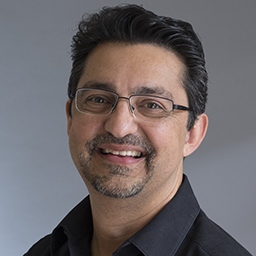
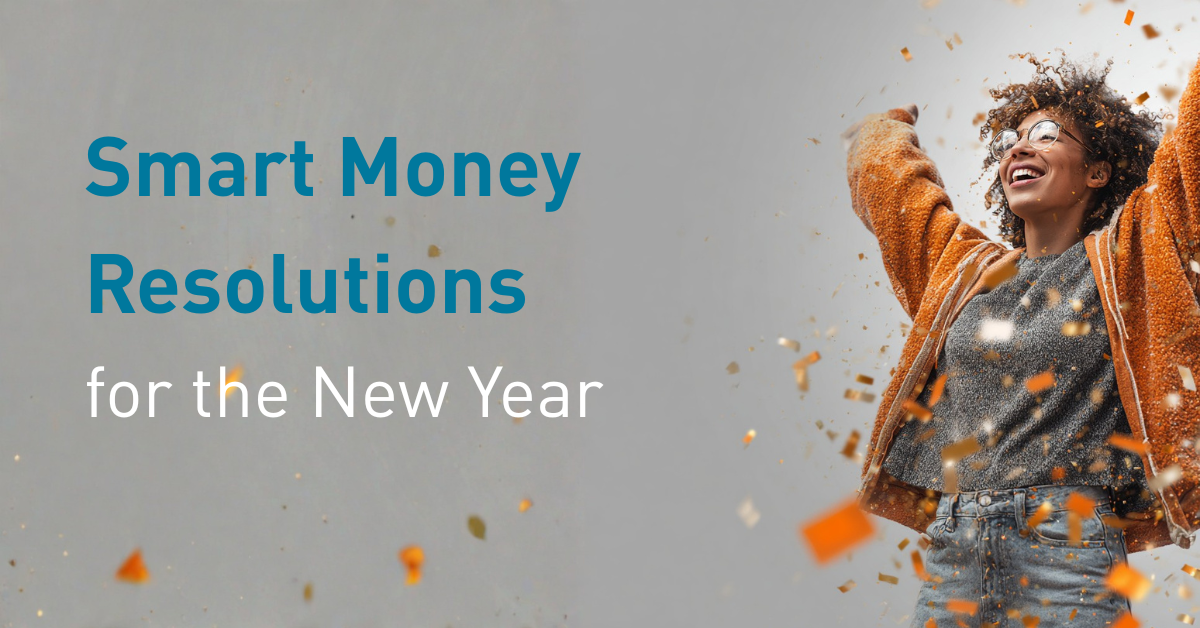

%20(952%20x%20317%20px)-2.png)