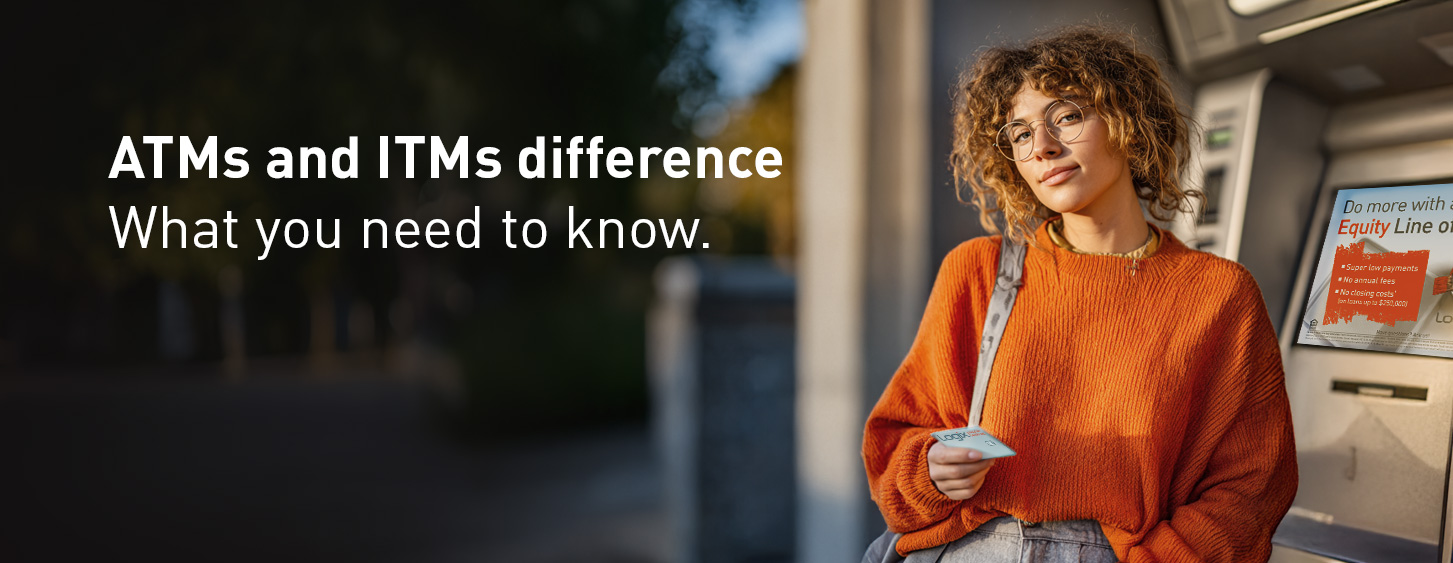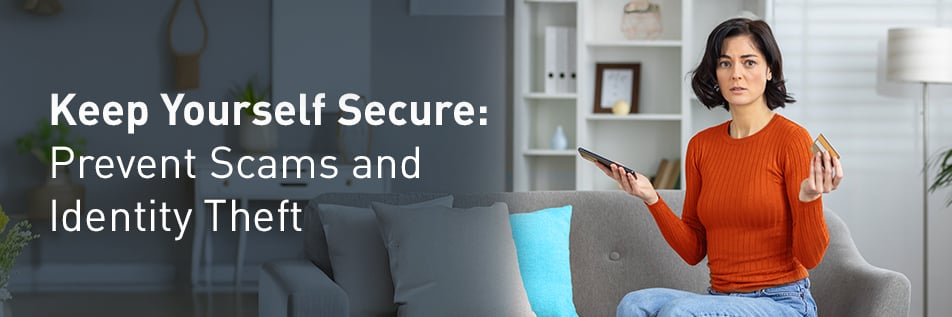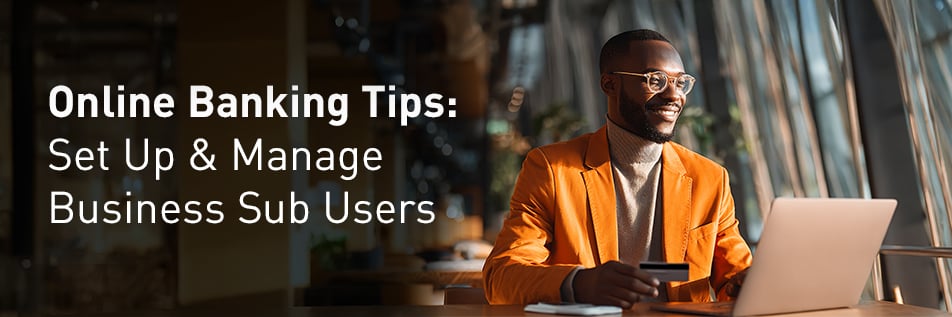To our longtime members, this may come as no surprise, but we’re proud to share some exciting news: Logix continues to be recognized as one of the top credit unions in the nation for member value in 2025!
"Logix earned a remarkable 98.01 out of 100, ranking us 10th among credit unions with over $1 billion in assets.” (based on Return of the Member rankings from Callahan & Associates)As Seen in Forbes & Fortune: California's Leading Credit Unions
The Heart of the Matter
Logix Federal Credit Union may be a modern credit union, but its mission is timeless.
We’ve made setting up alerts simpler than ever! Stay up to date with all your Logix accounts.
Here's How to Access Your Alert Settings
STEP 1
Click on your profile icon and select Manage Alerts or click the hamburger menu (looks like three horizontal lines) and select Manage Alerts under the Alerts tab.
STEP 2
From Alert Delivery Settings, you can view the communication options for your alerts (your email and mobile phone number). Please note that you can receive alerts via Email and SMS.
STEP 3
Set up alerts for any of these situations:
- Security Alerts
- Get notified when there is any sign-in attempt.
- Account Alerts
- Minimum balance, deposits, daily balance, and withdrawals.
- Payment due dates and overdue payments.
- Card Transaction Alerts
- Pending and refunded transactions.
- Pending and refunded transactions.
There is no charge assessed by Logix Federal Credit Union when you enable alerts, but message and data rates may apply. Please contact your carrier for details. Logix Smarter Banking is a registered trademark of Logix Federal Credit Union.
We’ve made transferring funds simpler than ever! Easily move money between accounts and seamlessly transfer funds to other Logix accounts.
How to Transfer Funds Between Accounts
STEP 1
Click on Transfers & Payments from the main menu and select Make Transfers/Payments.
STEP 2
Select the From and then the To accounts. Next enter the Amount, choose the Frequency, and finally the Send On date. Please note that the available fields will be updated based on the selection. Once complete, click Continue to proceed.
STEP 3
Review the transfer details and click Confirm to complete. Modify or cancel if needed. A confirmation screen will display once the transfer is successful.
How to Transfer Funds Between Accounts
NOTE: External accounts will be transferred over when switching to the new platform, and MoneyMover is now called External Transfer.
STEP 1
Click on Add External Account from the shortcut menu available on the right side of any transfer screen (Make Transfers/Payments, Scheduled Transfer, or Manage Transfer Accounts).
STEP 2
Verify your identity using a passcode sent via text, voice, or email.
STEP 3
Enter the Routing Number, Account Number, choose the Account Type, and assign an Account Nickname. Then follow the trial transaction validation process to validate the external account. Once validated, you can easily transfer from and to the external account!
Logix Smarter Banking is a registered trademark of Logix Federal Credit Union.
We’re upgrading your online banking experience to give you even more control over your debit and credit cards.
With our enhanced platform, you can easily change your credit/debit card PIN in seconds and instantly freeze/unfreeze a lost or stolen card to prevent unauthorized charges. To learn how to use these features, keep scrolling.
Here's How to Change Your PIN
STEP 1
Click the hamburger menu and select Manage Cards under the Accounts tab.
STEP 2
Click Change PIN for the desired card. You'll be prompted for verification, and once approved, you can set a new PIN.
Here's How to Freeze Your Card
STEP 1
Confirm your selection, then select Freeze Card, and you're all set. If you find your card, you can easily unfreeze it at any time.
Mastercard and the circles design are registered trademarks of Mastercard International Incorporated.
Logix Smarter Banking is a registered trademark of Logix Federal Credit Union.

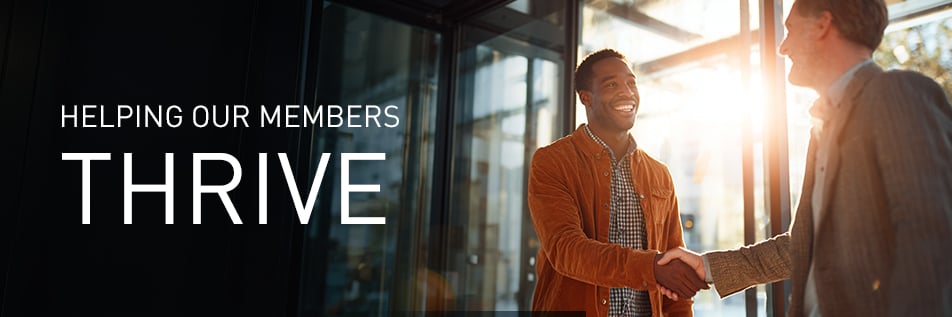
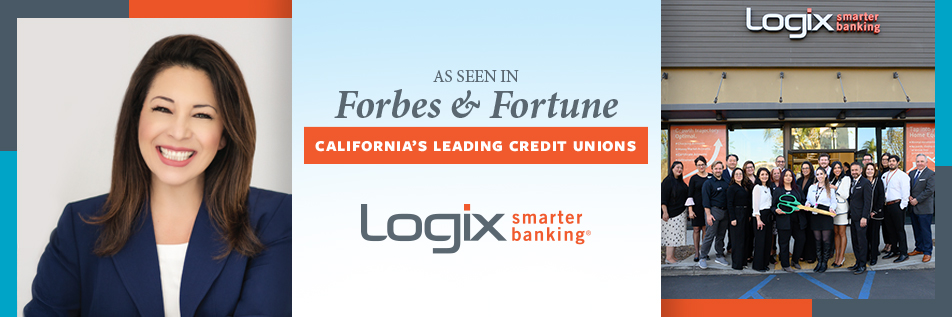
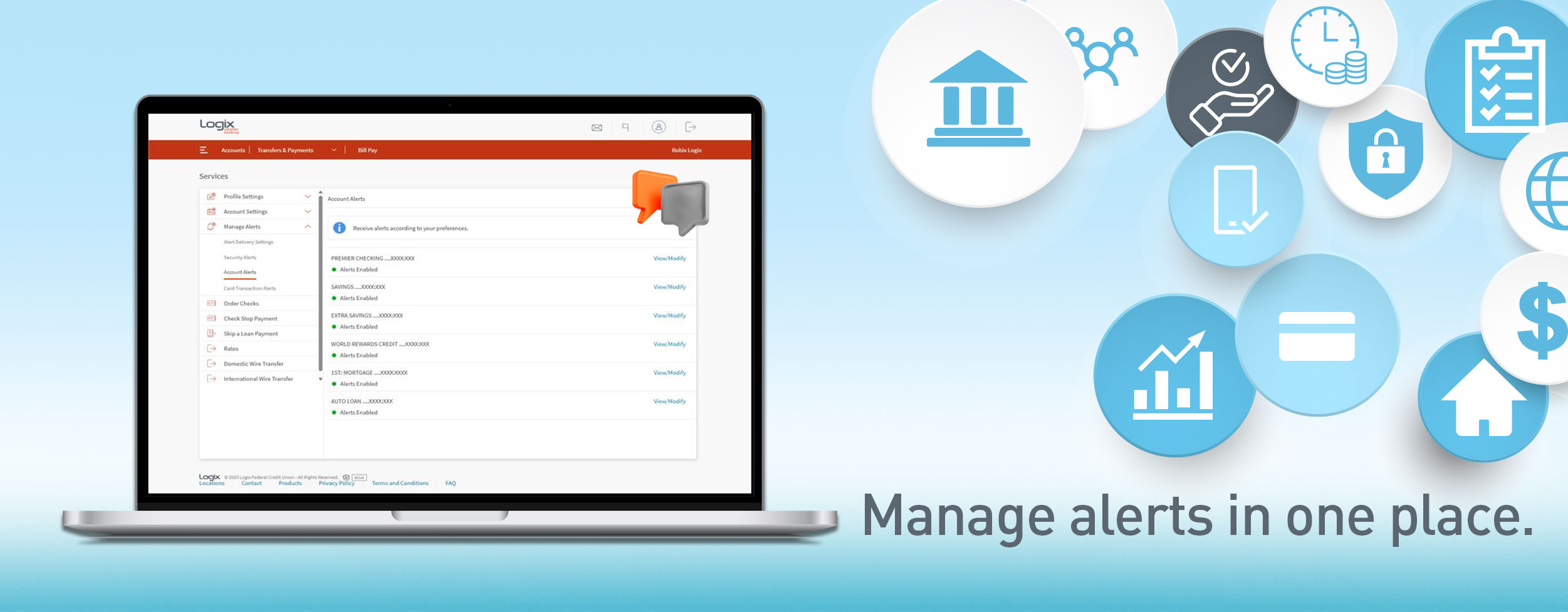
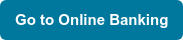
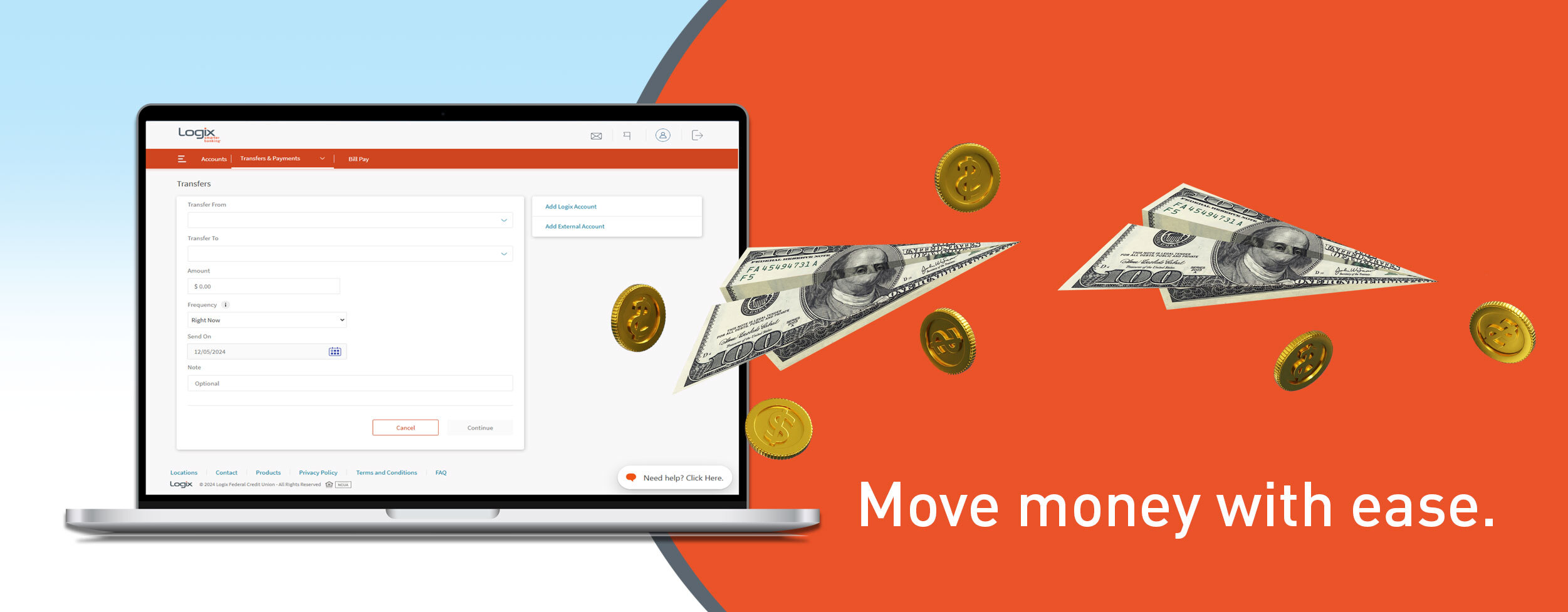
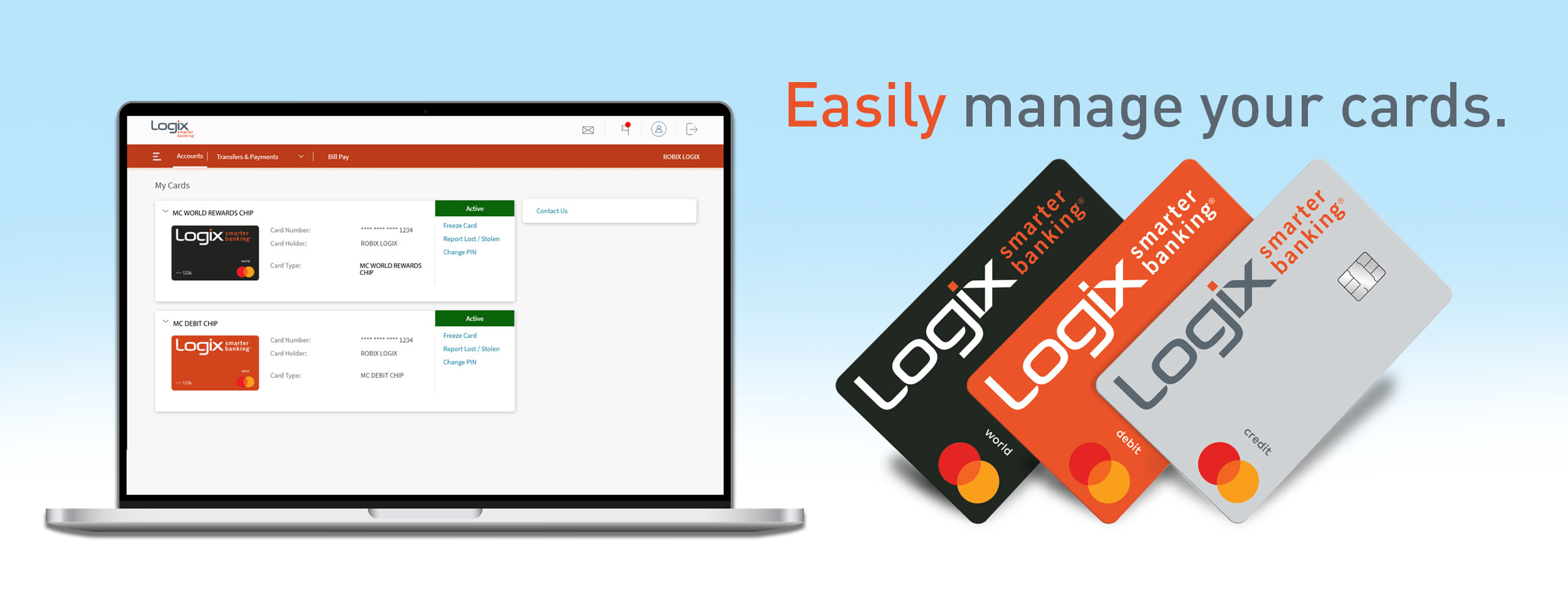
%20(952%20x%20317%20px)-2.png)